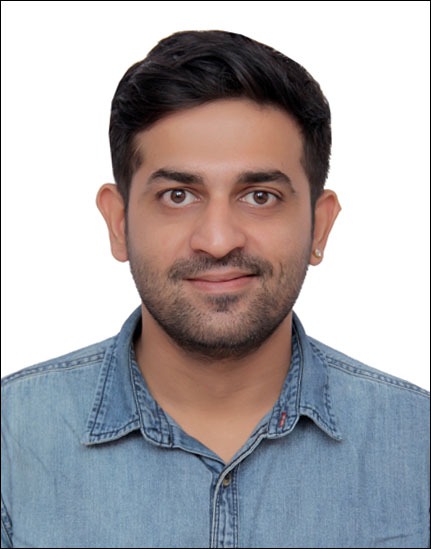Laravel 7 And Its Installation
Here is the explanation about Laravel 7 and its installation.
Laravel 7
Laravel 7 continues the improvements made in Laravel 6.x by introducing Laravel Sanctum, routing speed improvements, custom Eloquent casts, Blade component tags, fluent string operations, a developer-focused HTTP client, first-party CORS support, improved scoping for route model binding, stub customization, database queue improvements, multiple mail drivers, query-time casts, a new artisan test command, and a variety of other bug fixes and usability improvements.
Installation
Server Requirements
Laravel 7The Laravel framework has a few system requirements. All of these requirements are satisfied by the Laravel Homestead virtual machine, so it’s highly recommended that you use Homestead as your local Laravel development environment.
However, if you are not using Homestead, you will need to make sure your server meets the following requirements:
- PHP >= 7.2.5
- BCMath PHP Extension
- Ctype PHP Extension
- Fileinfo PHP extension
- JSON PHP Extension
- Mbstring PHP Extension
- OpenSSL PHP Extension
- PDO PHP Extension
- Tokenizer PHP Extension
- XML PHP Extension
Installing Laravel
Laravel utilizes Composer to manage its dependencies. So, before using Laravel, make sure you have Composer installed on your machine.
Via Laravel Installer
First, download the Laravel installer using Composer:
composer global require laravel/installer
Make sure to place Composer’s system-wide vendor bin directory in your $PATH so the laravel executable can be located by your system. This directory exists in different locations based on your operating system; however, some common locations include:
- macOS: $HOME/.composer/vendor/bin
- Windows: %USERPROFILE%\AppData\Roaming\Composer\vendor\bin
- GNU / Linux Distributions: $HOME/.config/composer/vendor/bin or $HOME/.composer/vendor/bin
You could also find the composer’s global installation path by running the composer global about and looking up from the first line.
Once installed, the laravel new command will create a fresh Laravel installation in the directory you specify. For instance, laravel new blog will create a directory named blog containing a fresh Laravel installation with all of Laravel’s dependencies already installed:
laravel new blog
Via Composer Create-Project
Alternatively, you may also install Laravel by issuing the Composer create-project command in your terminal:
composer create-project –prefer-dist laravel/laravel blog
Local Development Server
If you have PHP installed locally and you would like to use PHP’s built-in development server to serve your application, you may use the serve Artisan command. This command will start a development server at http://localhost:8000:
php artisan serve
More robust local development options are available via Homestead and Valet.
Configuration
Public Directory
After installing Laravel, you should configure your web server’s document / web root to be the public directory. The index.php in this directory serves as the front controller for all HTTP requests entering your application.
Configuration Files
All of the configuration files for the Laravel framework are stored in the config directory. Each option is documented, so feel free to look through the files and get familiar with the options available to you.
Directory Permissions
After installing Laravel, you may need to configure some permissions. Directories within the storage and the bootstrap/cache directories should be writable by your web server or Laravel will not run. If you are using the Homestead virtual machine, these permissions should already be set.
Application Key
The next thing you should do after installing Laravel is set your application key to a random string. If you installed Laravel via Composer or the Laravel installer, this key has already been set for you by the php artisan key:generate command.
Typically, this string should be 32 characters long. The key can be set in the .env environment file. If you have not copied the .env.example file to a new file named .env, you should do that now. If the application key is not set, your user sessions and other encrypted data will not be secure!
Additional Configuration
Laravel needs almost no other configuration out of the box. You are free to get started developing! However, you may wish to review the config/app.php file and its documentation. It contains several options such as timezone and locale that you may wish to change according to your application.
You may also want to configure a few additional components of Laravel, such as:
- Cache
- Database
- Session